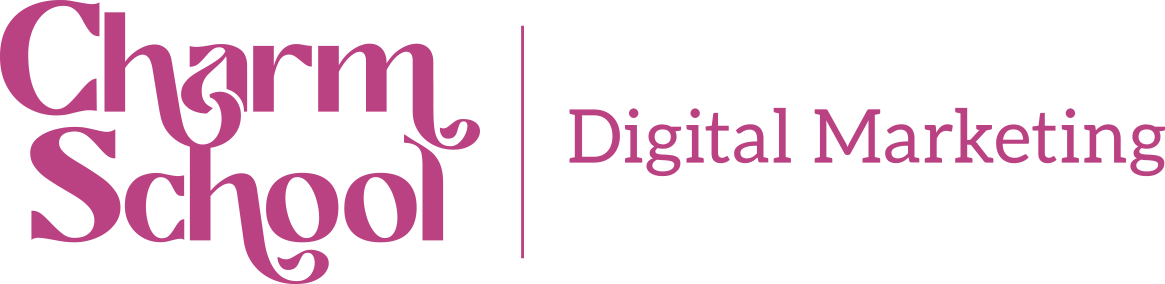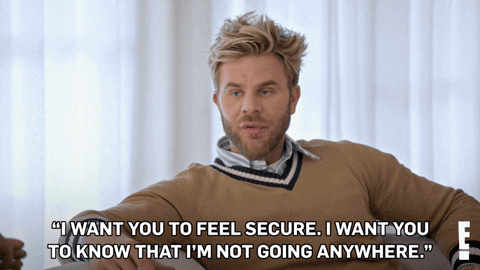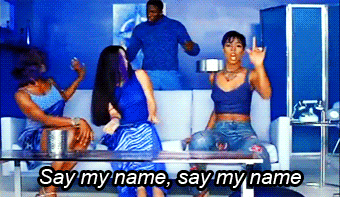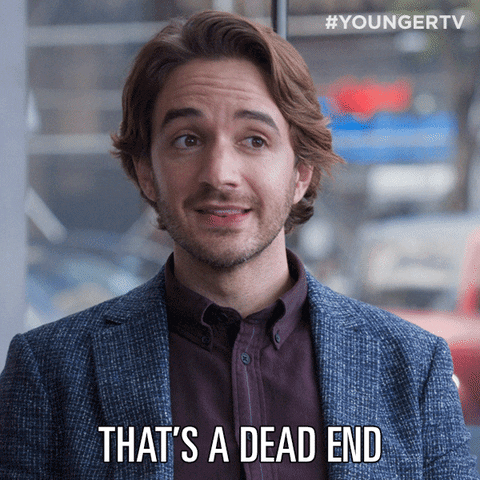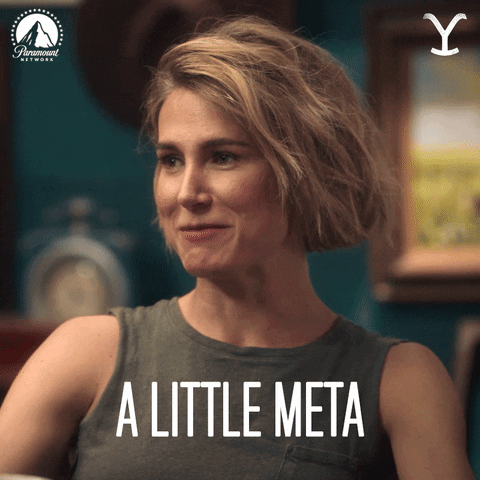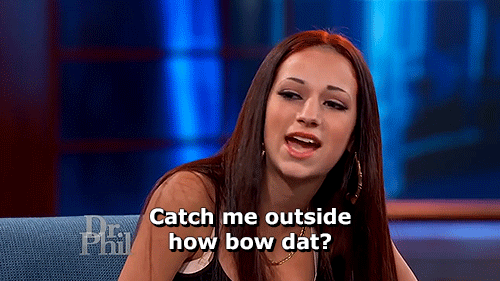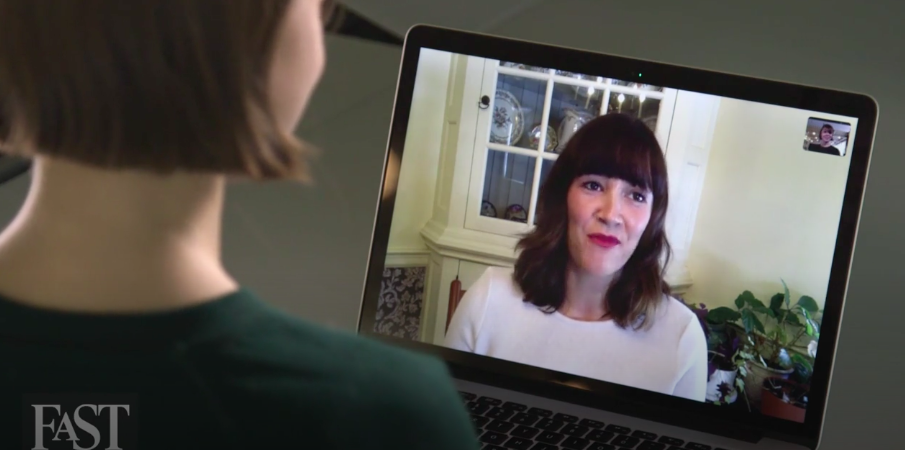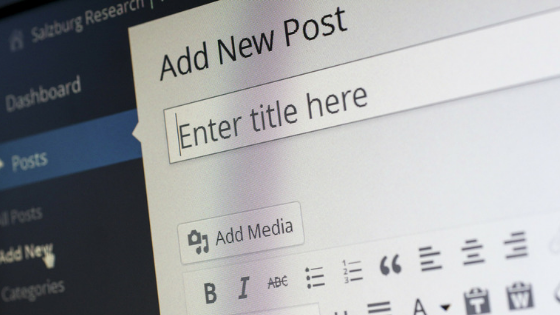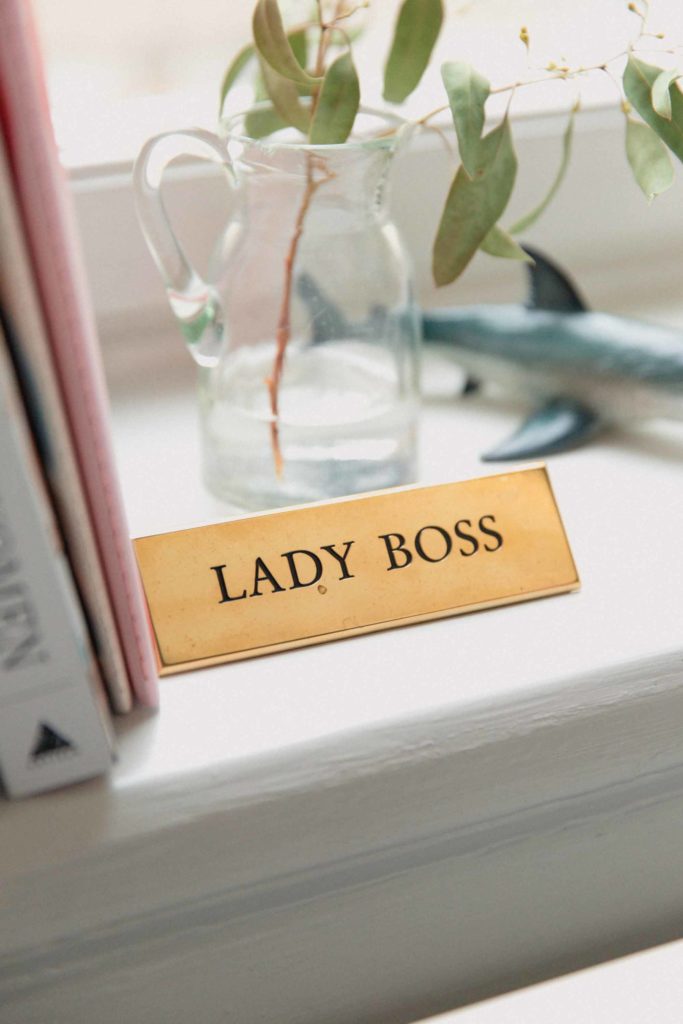Are you fluent in web dev? Most people aren’t! That’s why you may scratch your head while your website designer rattles off website development terms. While you don’t need to know the ins and outs of coding, you do need to understand basic website development terminology to ensure you and your dev stay on the same page. Otherwise, you may not get the website you want with the functionality you need!
Here is a website design glossary of website development terms to help you when you hire a website developer for your website design project.
Web Design Glossary: Common Web Development Terms You Should Know
1. Website Hosting
All websites are hosted on a server. When you build a website, you can buy hosting from a website provider like Siteground, Bluehost, or GoDaddy. Website hosting allows customers to access and interact with your website via a web browser like Chrome, Firefox, or Safari.
When you hire a website developer or web design agency, some may offer private website hosting. Don’t go down this path. It’s much better to own your own hosting by going directly to a provider and skipping the middle man. That way, you have admin access to the username and password, you can recover your account if you need to, make a copy, and avoid a hostage situation.
Selling you hosting is also a tactic many freelancers and website design agencies use to keep your business—whether or not you like the way they handle it. Owning your own hosting also comes at a more reasonable price than purchasing it through an agency. Shop around for a bundle deal with a domain name, staging environment, and page builder.
2. SSL Certificate
Secure Socket Layer, or an SSL certificate, is a type of encryption that protects data exchanged between web servers, your users’ web browsers, and your website. A SSL certificate means that the site is recognized as “secure” and can be safely used for transactions and browsing. It’s a major deterrent to hackers and totally necessary in this day and age.
Whether or not you’re familiar with SSL certificates, you probably visit these types of sites all the time. They start with https:// and have a tiny padlock next to the web address. Your web browser may even stop you before you navigate to an unsecure website without SSL certification.
Every website needs to have an SSL certificate—especially if you process payments online! Most website hosting includes SSL certificates. Just double check that your plan comes with one when purchasing hosting and ensure your website developer sets it up properly.
3. Domain Name, or URL
This one is super simple. Your domain name is the fancy jargon for your website URL, or link. Ours for instance, is charmschoolmarketing.com. Google.com is another. Macys.com is another. You get the picture.
You can buy a domain name from many website hosting providers like GoDaddy. When you search for a domain name, it will double check to see if it’s owned by another party. If it is, you may have the chance to purchase it. If not, then you’ll have to choose a new domain. First come, first served!
When you buy a domain name, make it match your business name (if possible). If you have to, abbreviate it so it’s short and memorable. Most domain names end in .com, .org, or .net. Stick to the conventional URL structures when you buy your domain name. You can also buy up similar domain names to ensure no one else steps on your toes… or website traffic.
For example, if you have the website URL, nutritionalsupplements.com, you should buy nutritionalsupplements.net and nutritionalsupplements.com. If you don’t, a competitors may try to steal your website traffic by using the almost identical domain name. Domain names are typically $12–$25, so buying multiple URLs won’t break the bank.
4. CSS and HTML
There are front end, back end, and full stack web developers. HTML and CSS are popular “front end” coding languages that build out the part of the website your customers see—the fun aesthetics, fonts, colors, etc.. CSS and HTML work together like Hoda and Savannah or Key and Peele—amazingly. HTML builds the structure of your site, and CSS makes it look good.
5. Domain Name Server (DNS)
You may have heard a DNS, or Domain Name Server, as the phone book of the internet. DNS remembers your IP address so customers can connect with your website. It’s like the GPS of the internet. When a user enters your website URL into a search, a domain name server locates your IP address and bam! Your site pops up. Pure magic.
6. Visual Page Builder
Visual page builders make it possible for most anyone to learn how to build a website. However, you still need to have been around the web dev block a few times to pull this off.
A visual page builder—like one you find in WordPress—handles the complex code for you and provides a user-friendly, clean canvas for you to add copy, video, imagery, and more. This is the difference between a custom coded and templated website. You don’t need to know HTML or CSS to build your website. You can use a website template with pre-built visual components to save time and money—if your website design budget is low.
Most small businesses can get away with building a website with a visual page builder that has all the functionality you need. You can update content, branding, and swap out images on your own. Or, you can hire a dev to make these quick changes. If you’re interested in a templated website, check out Themeforest.
7. 404 Page Error
Ever type in a URL or click on a link and get a big fat 404 on the page? A 404 shows up with broken links, or dead pages. Visitors see this if there’s a typo in your URL or that link no longer exists on your website. You need 301 redirects on your website to ensure dead pages reroute to functional live ones. Otherwise this user experience is bad for business and SEO.
Make sure you reroute your 404 pages to your homepage with a message like, “Whoops! This page no longer exists. Try searching for it again and ensure you don’t have spelling errors. Please contact us if you need more help. In the meantime, we’ll reroute you to our homepage.”
Not sure if your website has 404 errors? Run an SEO audit! The technical portion of an SEO audit uncovers broken links, and if we are the ones who perform this audit, we also fix the error.
8. 301 redirects
301 Redirects are the answer to 404 pages—or broken links, which we discussed above. A 301 redirect is a permanent type of redirect that is often used to maintain good SEO and healthy site structure.
For instance, if you have a website page that gets tons of traffic and backlinks but you need to redo the URL structure, this will result in broken links and lost SEO value. You’ll need to use a 301 redirect in this case to send traffic from an old link to an updated one.
That being said, you don’t want to use 301 redirects to fix everything on your site. They will slow down the page load speed and hurt your UX and SEO and increase bounce rate. When creating core pages on your website, ensure the URLs use best practice structure. This can be planned most effectively with an SEO audit, so you know how to name your pages for the best search volume and user experience.
9. Bounce Rate
Do you ever click on a website link and immediate navigate away? This is called bouncing from a website. Your bounce rate can be low or high—and the former is much preferred.
If you have a high bounce rate, it could mean a number of things: users can’t easily find what they’re looking for, they don’t like what they see, or they clicked on your site without meaning to. You can experiment with A/B testing on your pages to improve bounce rate. Once you have a low bounce rate and long page visit time, you know you’re doing something right. Google rewards sites with low bounce rates with more traffic—because the algorithm assumes your content is valuable and useful to users. SEO for the win!
10. Alt Tags or Alt Text
Alt tags, or alt text, are descriptions attached to image files on your website. While your image loads, the alt tag displays to give content to the user. It also helps with page accessibility for people who use page readers when online.
Alt tags are super important for inclusivity and user experience. You need alt tags rich in SEO keywords on every image on your site. Doing to optimizes your website’s SEO and ADA compliance. Because search engines can’t “see” images, they rely on alt tags to pull content for search queries. Your alt tags should be descriptive, keyword-rich, and relevant to the image.
11. Meta Data
Meta data is even more specific than alt tags and drastically enhances your SEO value. This can also be referred to as a meta tag or meta description. Having keyword-dense meta data on the backend of your website pages helps search engine spiders rank your content higher for relevant searches. If you do an SEO audit with Charm School, we always include meta data implementation to ensure your SEO is rock solid from the ground up.
You need to add metadata to every page of your website to increase your odds of Google ranking you highly in results. Remember to use relevant keywords in your meta descriptions! Otherwise, you may get unqualified site traffic—or people not interested in your products and services—and hurt your bounce rate. That will ding your SEO. It’s really a negative cycle!
12. SEO Keywords
We’ve mentioned SEO keywords above. What do we mean by that? SEO keywords are how Google categorizes content. Keywords can be used on the front end (the visible part of your website) in your page copy, on your blog, and in your URL’s and site navigation. They can and should also be implemented in your alt tags and meta data.
Just know, website developers may talk about SEO keywords, but usually are not SEO experts. You need to perform competitive research and keyword research to isolate terms that will attract organic high quality leads and traffic to your site. You know, the users who will actually result in sales! If you need help with keyword research, please get in touch.
13. Adaptive Design
Previously known as responsive design, adaptive design has to do with how your website adapts from device to device. For instance, how your website displays on phones, tablets, and desktop. Every web developer should ensure your website has adaptive design. Otherwise, you’ll lose major traffic due to poor user experience.
14. Plugins
Plugins are quick workarounds to custom code or custom design to add functionality to your website. Need a pop-up for lead capture? There’s a plugin for that. Want to improve site speed and image compression? There’s a plugin for that. Get where we’re going with this? There’s legit a plugin for everything. They’re usually pretty affordable, easy to install, and can be maintained via automatic updates or a click of a button.
15. Caching
To help websites load faster, every individual has a cache of websites they visit. A cache temporarily stores data to cut down on load time. If your website developer is making changes to your site and you don’t see updates, they will ask you to clear your cache. Sometimes outdated data overrides new updates and a quick cache clearing fixes this. Clear your cache with this shortcut: CTRL/CMMD + F5 in your web browser (Google Chrome or Safari).
16. Sitemap
A sitemap is an outline of the pages of your website. Website developers use sitemaps and Google’s Sitemaps Protocol to tell search engine spiders to crawl pages and help them rank on Google. A wireframe can help tell website developers what site hierarchy to use and how to create the sitemap.
17. Image Compression
Image compression sounds like what it is: making images smaller. The smaller the image, the faster the load time on your website. Since people won’t wait a fraction of a second for something to load before bailing on your site, image compression is very important! Like we mentioned above, there are plugins that can help you compress your images in bulk. However, it’s always best to upload compressed images from the get-go. They’ll take up less room in your CMS too, which brings us to our next point.
18. Content Management System (CMS)
Your CMS, or content management system, is the user-friendly place you create and manage content on your website. You can upload blogs, edit website copy, change simple design elements like font and colors, etc. The most popular content management system is WordPress. Many of our clients use Shopify or WordPress, and we love them both.
19. Cookies
No, not the delicious kind. The stalker kind. Website cookies track user preferences and actions. People don’t love cookies, but most websites use them these days and they’re a necessary evil for retargeting and remarketing efforts. Your website developer needs to add an opt-in pop-up to your site that notifies users that your site uses cookies. Otherwise, you’ll be one shady lady (or man).
20. Website Staging Environment
You never ever want to make changes to a live site on the live site. EVER! This will end in things breaking and lots of tears. Web developers should use a staging site or in a coding “sandbox” environment. Here, they’ll make changes and verify functionality before pushing updates live to your site. You may need to upgrade your hosting service to allow for website staging, but it’s worth it. Staging ensures your website doesn’t break or experience downtime when you update the backend. Going without it could result in lost sales and customers.
Why You Should Hire a Professional Website Developer
The world of web dev is full of confusion, jargon, and chaos. However, a great website designer like the ones at Charm School always explain the process to our clients so you understand what’s happening. Get in touch if you need to build a new website, refresh an old one, or install plugins to improve your website’s functionality.